1. Introduction
Integrating FreJun with Zoho allows you to seamlessly sync your communication data with your Zoho CRM and other Zoho products, ensuring all interactions are logged for future reference and analysis. This document will guide you through integrating FreJun with Zoho, from setting up accounts to verifying the integration.
checkout : https://frejun.com/zoho-phonebridge-calling-integration/
2. Prerequisites
Before proceeding with the integration, ensure that you have the following:
- A Zoho account with CRM access.
- A FreJun account.
- The FreJun extension is installed.
Note: This integration is user-level, meaning users must connect and install FreJun from the Zoho Marketplace individually.
3. Setting Up FreJun Integration with Zoho
Step 1: Create a FreJun Account
[If you already have a FreJun account, skip this step.]
- Visit the FreJun website and sign up for an account.
- After registering, you will receive login credentials to access the FreJun dashboard.
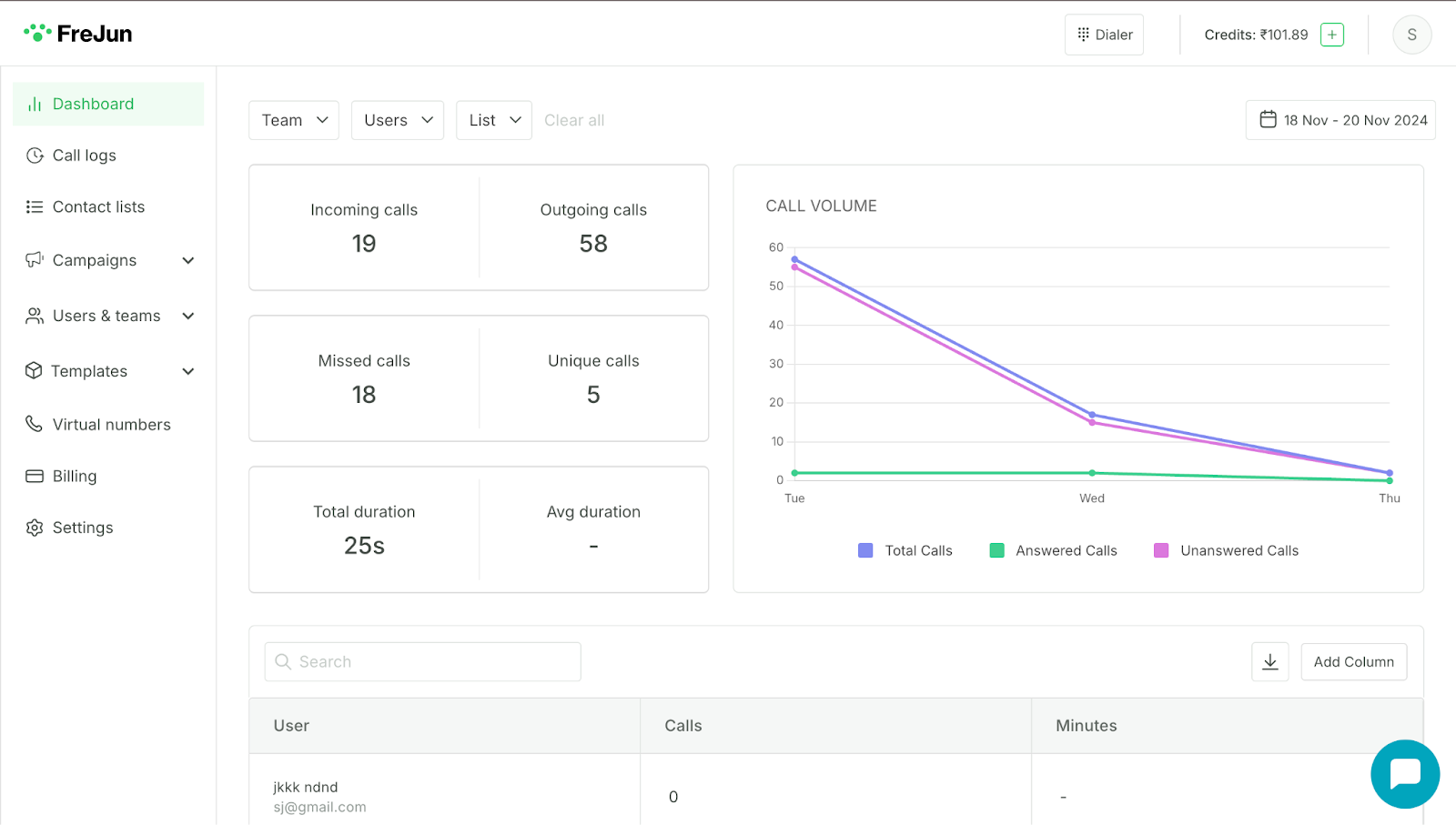
4. Integrating FreJun with Zoho
Authentication Process
- Install FreJun from Zoho Marketplace
- Visit the Zoho Marketplace and search for “FreJun.”
- Click on “Install” and follow the instructions.
- Install FreJun from Zoho Marketplace

- Connect Zoho PhoneBridge
- Log in to your FreJun account.
- Navigate to Settings > Integrations > Zoho PhoneBridge.
- Click on “Connect Zoho.”
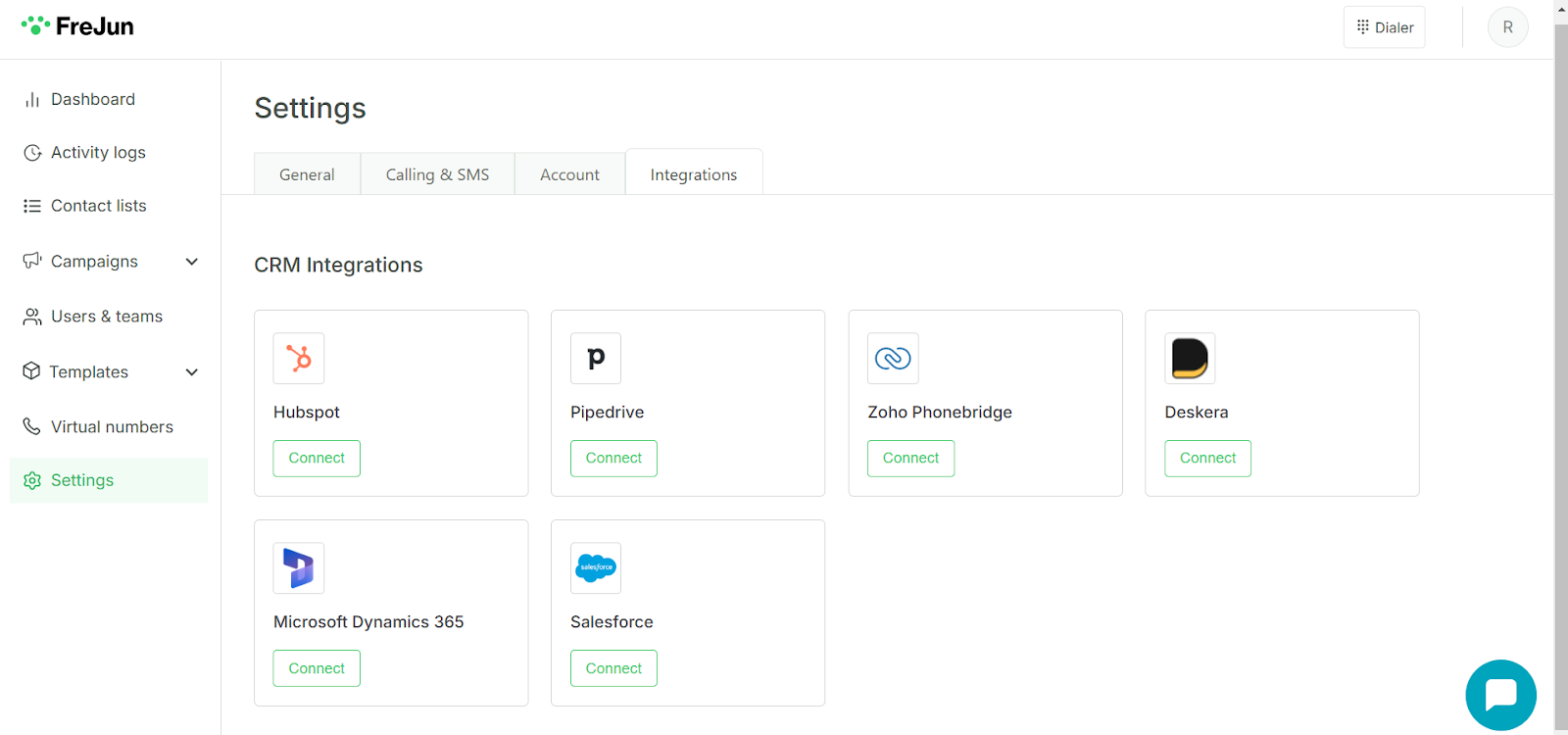
2. Authorize the Integration
- You will be redirected to the Zoho integration page.
- Click “Accept” to grant access.
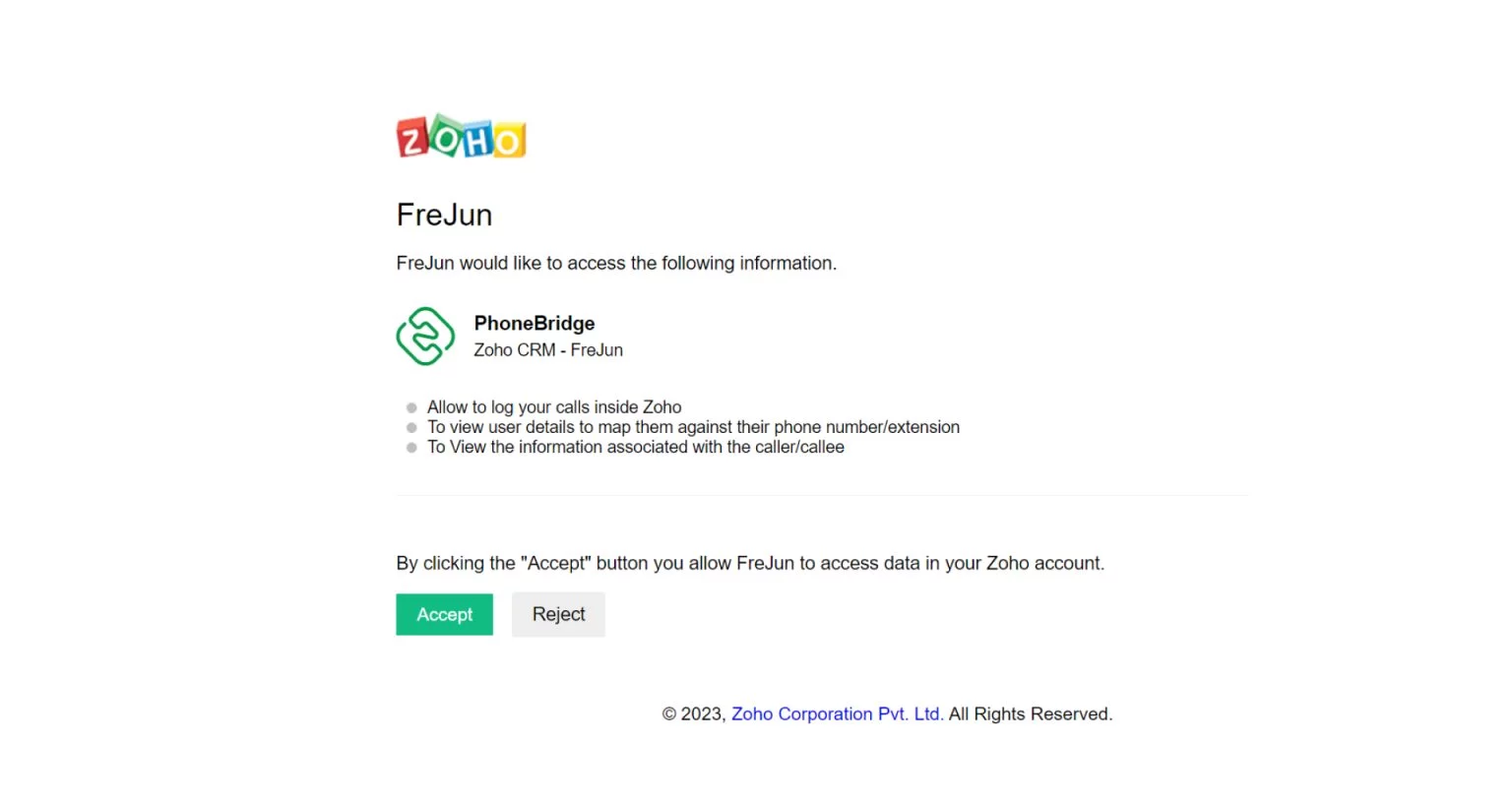
That’s it! After successful installation, you can make calls directly from Zoho, and call logs and recordings will be updated in both your Zoho and FreJun accounts.
5. Chrome Extension
- Follow this link to install the FreJun extension.
- Log in to the extension using your FreJun credentials.
- Once done, a Click-To-Call button will be added next to phone numbers on web pages, including Zoho.
- You can use this button to call directly from Zoho without copying and pasting numbers into your dialer.
For any queries, contact us at support@frejun.com.
FAQs
To integrate FreJun with any supported Zoho product:
Install the FreJun app from Zoho Marketplace
- Go to Zoho Marketplace
- Search for FreJun Telephony Integration
- Click Install
Connect FreJun with Zoho PhoneBridge
- Log in to your FreJun account
- Navigate to Settings → Integrations → Zoho
- Click Connect to initiate OAuth authorization
Grant permissions and complete the setup.
Once authorized, FreJun will be linked to your Zoho organization.
FreJun integrates with the following Zoho products:
- Zoho CRM
- Zoho Bigin
- Zoho Desk
All these platforms receive call-related data from FreJun, including call logs, duration, recordings, and call type. The integration seamlessly adapts to each Zoho module’s structure.
Call logs are available in the Closed Activities section of a lead or contact record in Zoho CRM.
Steps to view:
- Navigate to the Leads or Contacts module
- Open the specific lead or contact record
- In the left-hand panel, click on Closed Activities
- Under Closed Calls, you will find each call log, including the timestamp, recording link for answered calls, and call type (either outgoing or incoming)
FreJun call logs can be accessed in two locations within Zoho Bigin:
Option 1: Through the Activities Module
Steps to view:
- Navigate to the Activities tab
- Click on Calls
- Each call log entry displays:
- Call type (incoming or outgoing)
- Duration
- Voice recording (if available)
Option 2: Within the Applicant Details Page
Steps to view:
- Go to the Applicants module
- Click on the specific applicant whose call history you want to review
- Inside the applicant’s detail view, open the Timeline sub-tab
- The timeline displays a chronological history of all call interactions
- Click on any entry to view detailed call log information, including call direction, time, and recording (if available)
FreJun marks every call with a call_type field to indicate its direction.
Call Types:
- Inbound – Calls received on your FreJun number
- Outbound – Calls initiated by your team via FreJun
This field appears as “call_type” in Zoho CRM and Zoho Bigin, and as “Direction” in Zoho Desk.
Yes. Each logged call includes a voice recording (for answered calls). You can play these recordings directly within the call activity detail view in Zoho CRM, Bigin, and Desk.
FreJun tracks missed and unanswered calls in multiple locations:
- In Zoho CRM: Under the “Closed Activities” section of lead/contact records
- In Zoho Bigin: In both the “Activities” tab and applicant’s “Timeline” view
Missed calls are specifically logged when an incoming call is not answered. For all calls (both missed and answered), the system records:
- Call type (missed/answered)
- Timestamp
- Call recordings (for answered calls only)
Yes, each user needs their own individual connection for the FreJun–Zoho integration to work properly.
Steps required for each user:
- Each user must install the FreJun app from the Zoho Marketplace individually
- They must then authenticate using the PhoneBridge authorization flow inside their FreJun dashboard
How to complete these steps:
1. Installing FreJun app:
- Go to Zoho Marketplace
- Search for “FreJun”
- Click “Install”
- Follow the on-screen instructions
2. Authenticating with PhoneBridge:
- Login to your FreJun product
- Navigate to Settings > Integrations
- Select Zoho PhoneBridge
- Click “Connect Zoho”
- Complete the authorization process
This typically happens when the integration between FreJun and Zoho has not been properly set up for the user.
Common reasons include:
- The user has not installed the FreJun (PBX) app from the Zoho Marketplace
- The user has not authenticated or connected their Zoho account via PhoneBridge inside the FreJun product
How to fix:
1. Install FreJun app:
- Go to Zoho Marketplace
- Search for “FreJun”
- Click “Install”
- Follow the on-screen instructions
2. Authenticate with PhoneBridge:
- Login to your FreJun product
- Navigate to Settings > Integrations
- Select Zoho PhoneBridge
- Click “Connect Zoho”
- Complete the authorization process
Each user must complete these steps individually to enable proper syncing of call logs with their respective Zoho records. If these steps are skipped, call logs will not be associated with leads or contacts and will not appear in the Activities or Timeline sections.
Zoho Desk Add-ons
The Zoho Desk Add-ons section highlights the extra features and enhancements we provide on top of the standard Zoho integration for Zoho desk. With these additional features, you can unlock more value from your Zoho Desk setup and tailor it to your specific business needs.
1. Automatic Ticket creation
- Automatic Ticket Creation – A new ticket is automatically created in Zoho Desk whenever a call is completed.
- Easy Setup – To enable automatic ticket creation:
- Go to Frejun Settings → Integrations.
- Connect your Zoho integration (as explained here).
- Click on the settings icon present in Zoho Phonebridge integration card and, in the modal, enable ticket creation for incoming calls, outgoing calls, or both.
- Users with the required permissions can also apply these settings organization-wide for all Frejun users connected with Zoho.
- Customer Linking – Created tickets are automatically linked to the customer associated with the call.
- Auto-Creation of Customers – If no customer exists in Zoho Desk for the dialed or received number, a new contact is automatically created, and the call is linked to it.
- Notes Sync – Any notes added to a call in Frejun are automatically reflected in Zoho Desk under the Conversations section of the corresponding ticket.
- One Call = One Ticket – Each call generates a separate ticket in Zoho Desk for clear tracking and accountability.
Get started with free trial!
