
HubSpot Integration
Align and reach objectives of sales, marketing and support teams using FreJun’s HubSpot Integration
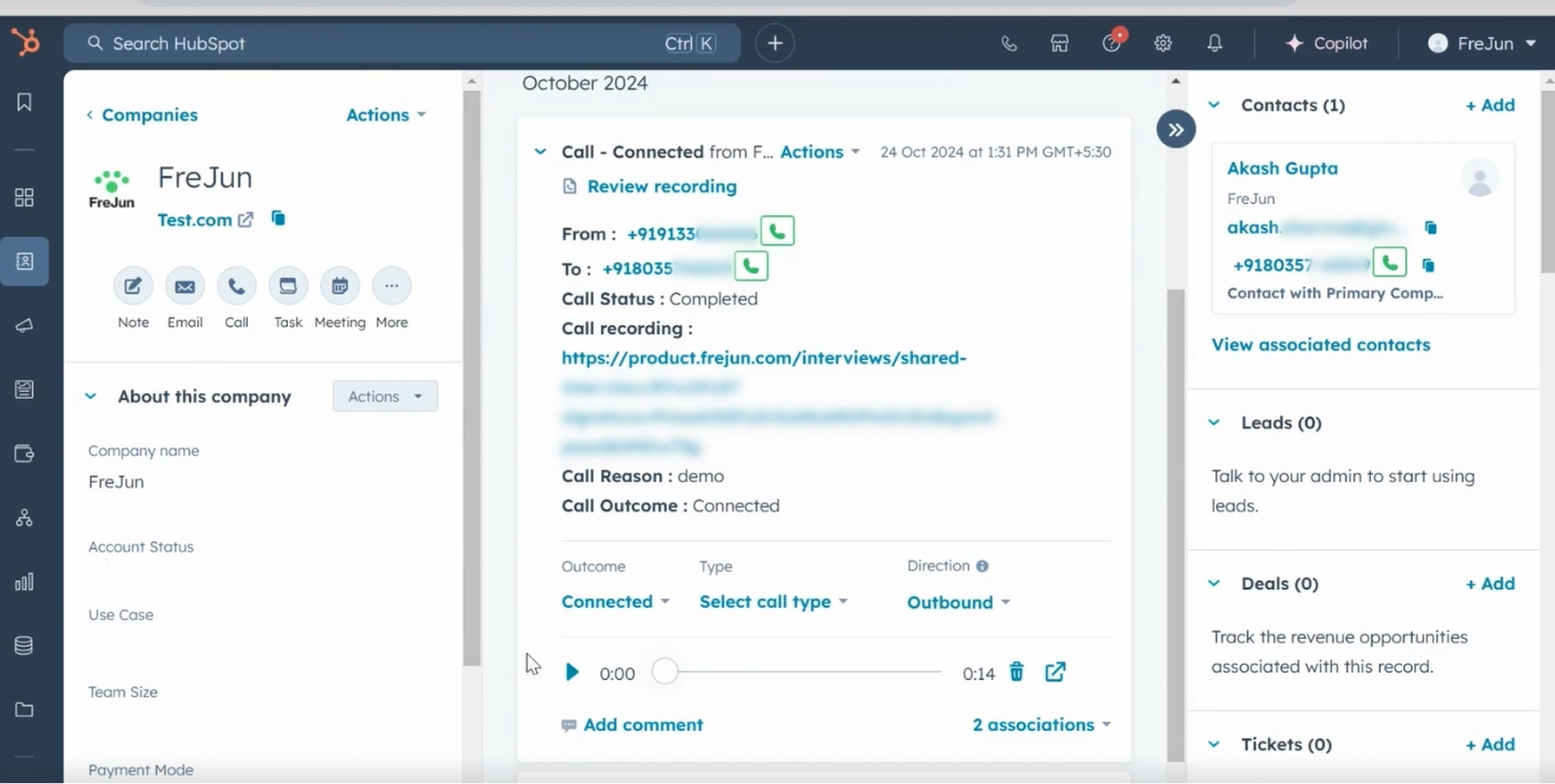
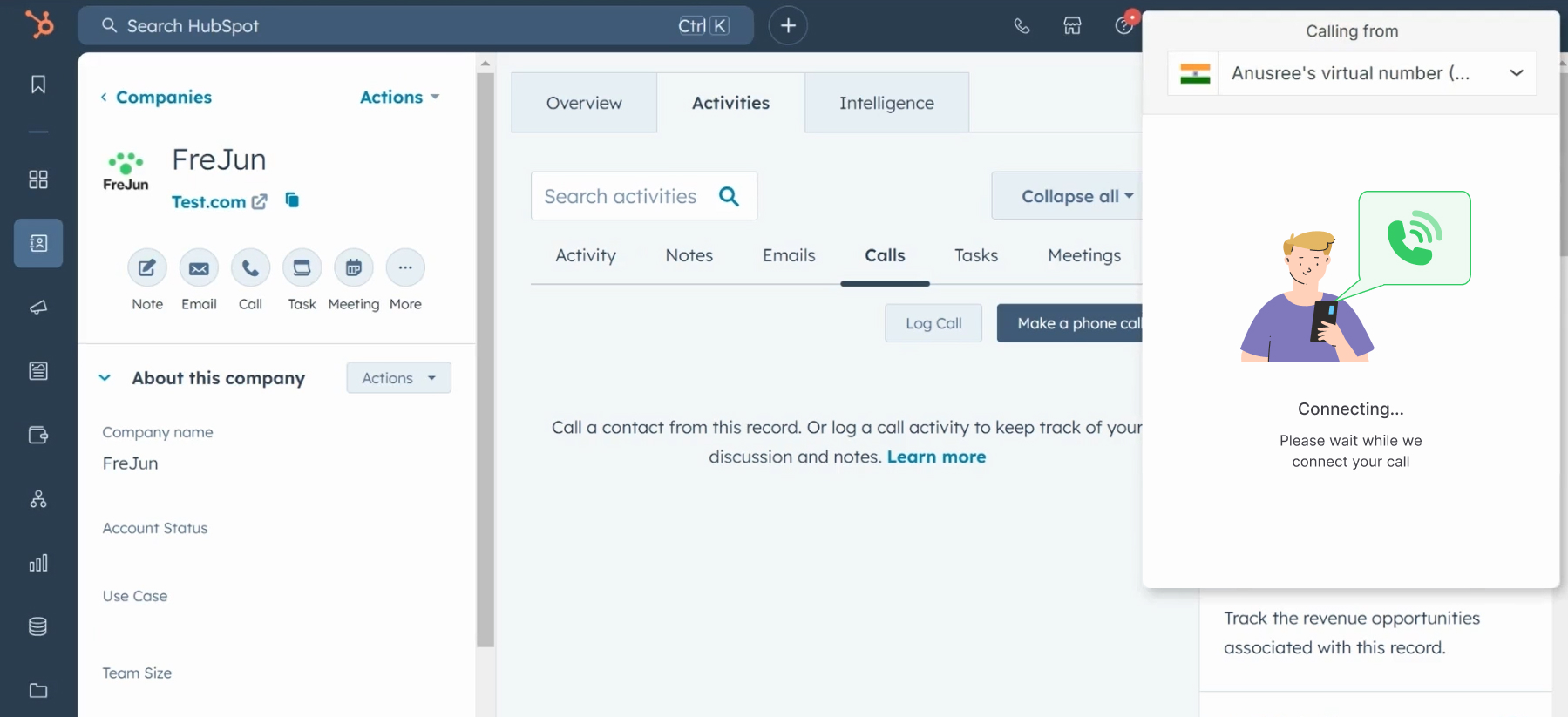
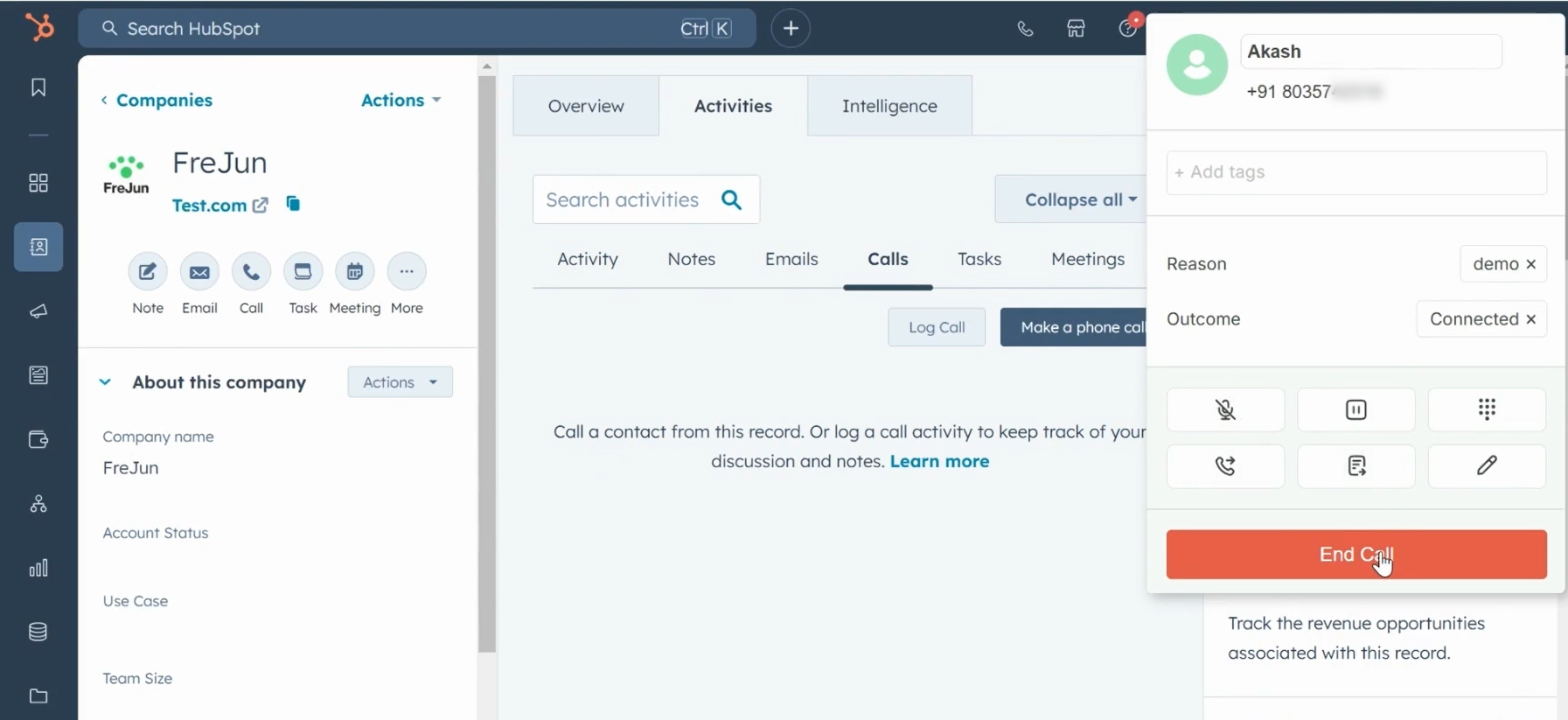
Overview
Make calls from your HubSpot account using FreJun-HubSpot integration. Improve the business of your teams through call automation.
Features
- Click to call: Make calls from HubSpot CRM with a single click. Just click on the call button next to the phone numbers in HubSpot. FreJun will take care of the rest.
- Call Records: All the incoming and outgoing calls get logged under the contact’s activity for easy access and review.
- Call insights: The user can add more information such as call reason and call outcome to each call.
- Daily call analytics: Managers receive Daily call reports and Analytics for training purposes.
Benefits
- FreJun’s HubSpot integration makes it easier to make calls from your HubSpot account. All incoming and outgoing calls get logged under the contact’s profile. Track the progress in sales, marketing and support using this data.
- Metadata like call reason, call outcome and notes are added to the contact’s activity in HubSpot. This information, along with the call recording, can be used to understand the call’s context and creates a smooth call.
- Make your business completely mobile by making calls from any location, experience high-quality calls and high call pick-up rates from the FreJun android app, and get the calls logged in HubSpot.
FAQs
To integrate FreJun with HubSpot, follow these steps:
- Log in to your FreJun Product account.
- Go to Settings → Integrations.
- Select HubSpot from the list and click Connect App.
- You will be redirected to HubSpot’s login screen. Log in and authorize access.
- Once the connection is successful, the “Connect” button will change to “Disconnect”, indicating that the integration is active.
Note: If you have Two-Factor Authentication enabled in HubSpot, ensure you complete the verification during login.
Call logs are available in the Activity Timeline of the respective Contact in HubSpot.
To access them:
- Navigate to the Contacts tab in HubSpot.
- Select the contact you want to review.
- In their profile, open the “Activity” section.
- Filter by “Calls” to view call entries.
Call reason
Call outcome
Call notes
Sharable Call URL (URL to a webpage which has all the details about the call including, recording, insights, summary, transcript etc).
Call transcript
This information helps provide a clear communication trail in HubSpot for every logged call.
This issue is typically related to phone number formatting. Ensure that the contact’s phone number in HubSpot follows the correct format. If HubSpot’s number formatting is enabled, follow its guidelines strictly. If formatting is disabled, the number should:
- Include the country code.
- Not contain any special characters, spaces, or parentheses (e.g., use
+919876543210, not+91 98765 43210or(987) 654-3210).
Yes, contacts created in HubSpot can sync to FreJun. However, this feature is disabled by default.
To enable HubSpot To FreJun contact sync for your account:
- Go To Settings → Click on Integrations
- Ensure you have completed the integration with HubSpot.
- In the HubSpot integration box, click the Customization icon (
) .
- Enable the
Sync Contactsoption to enable this feature.
No, the integration is not fully bi-directional.
- Changes made in FreJun (like call data and notes) will reflect in HubSpot.
- However, changes made in HubSpot will not reflect back in FreJun — with one exception: contacts created in HubSpot (if contact sync is enabled) will sync to FreJun.
No, contacts synced from HubSpot can only be accessed via the FreJun mobile app, specifically by using the search feature in the call logs section. The synced contacts are not currently available through the web dashboard.
No, it is not enabled by default.
To enable HubSpot To FreJun contact sync for your account:
- Go To Settings → Click on Integrations
- Ensure you have completed the integration with HubSpot.
- In the HubSpot integration box, click the Customization icon (
).
- Enable the
Sync Contactsoption to enable this feature.
Once enabled, only valid formatted contact entries will sync successfully.
If contact syncing has already been enabled and the contact still doesn’t appear in FreJun:
- Double-check that the phone number includes the correct country code with the “+” symbol (e.g.,
+14155552671). - Ensure that no invalid characters or formatting (such as dashes or parentheses) are used in the phone number.
To bulk sync your existing HubSpot contacts to FreJun:
In HubSpot, create a contact list containing all the contacts you want to sync.
Go to https://product.frejun.com.
Navigate to Contact Lists → New List.
Upload the CSV file containing the contact list.
⚠️ Important: Download and refer to the sample file available on the same page mentioned in the above step to ensure your file includes all required fields in the correct format.
Get started with free trial!