
Microsoft Dynamics 365 Integration
Suite of business apps for efficiency and customer experiences.




Integrating FreJun with Microsoft Dynamics 365
1. Introduction
Integrating FreJun with Microsoft Dynamics 365 allows you to sync your communication data with your Dynamics records seamlessly. This ensures that all interactions are logged for future reference and analysis.
This document will guide you through integrating FreJun with Microsoft Dynamics 365, from setting up accounts to verifying the integration.
2. Prerequisites
Before proceeding with the integration, ensure that you have the following:
- A Microsoft Dynamics 365 account.[ Sales Module ]
- A FreJun account.
- FreJun Chrome extension is installed.
Note: The integration is organization-based, meaning that only the super admin needs to configure it once, and it will be enabled for all users under that organization.
3. Setting Up FreJun Integration with Microsoft Dynamics 365
Step 1: Create a FreJun Account
(If you already have a FreJun account, skip this step.)
- Visit the FreJun website and sign up for an account.
- After registering, you will receive login credentials that allow access to the FreJun dashboard.
4. Integrating FreJun with Microsoft Dynamics 365
Authentication Process
- Navigate to Settings -> Integrations.
- Click on the Connect button. (Remember, only the super admin can disconnect the integration.)
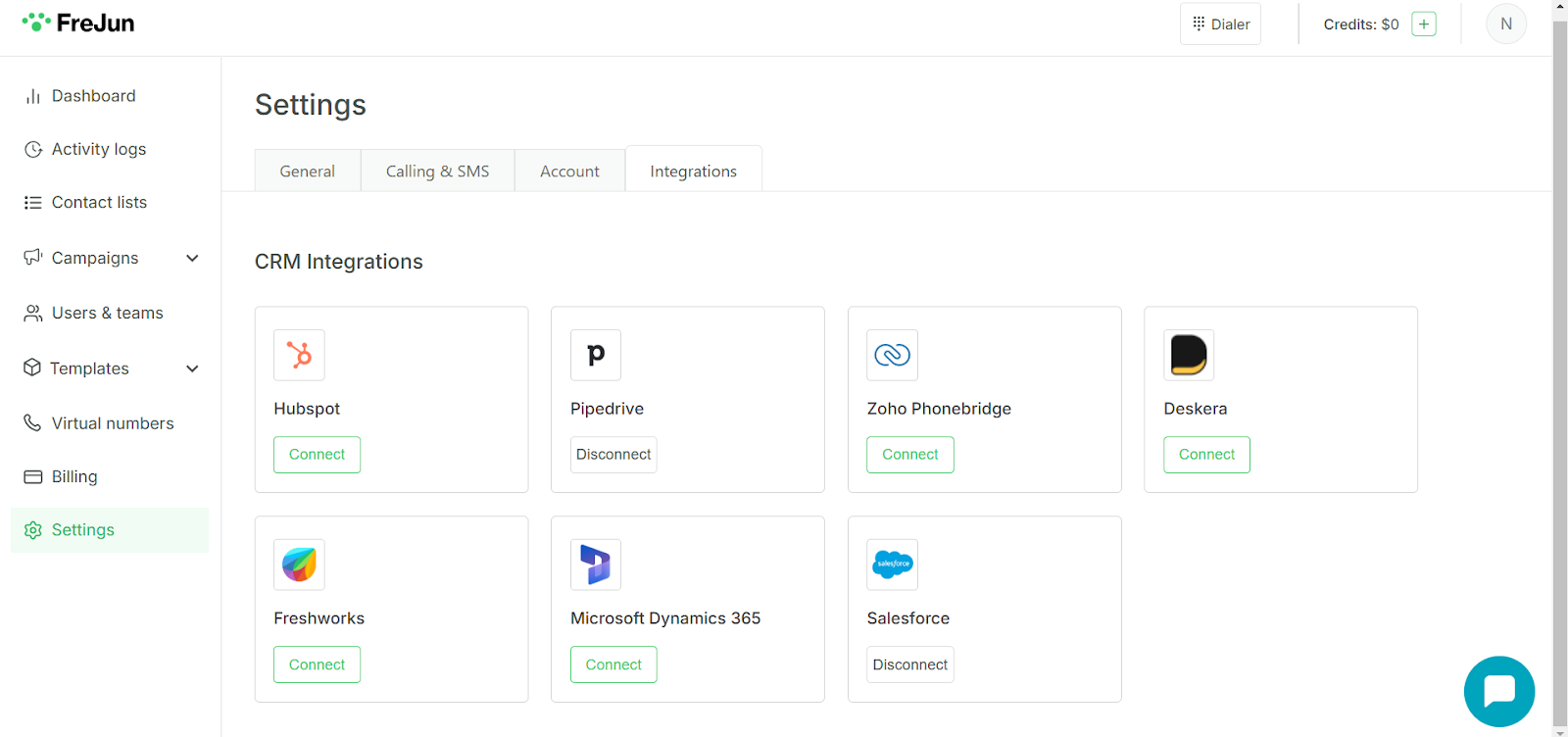
3. Microsoft Dynamics will request the necessary permissions to link both systems. Click Allow to grant access.
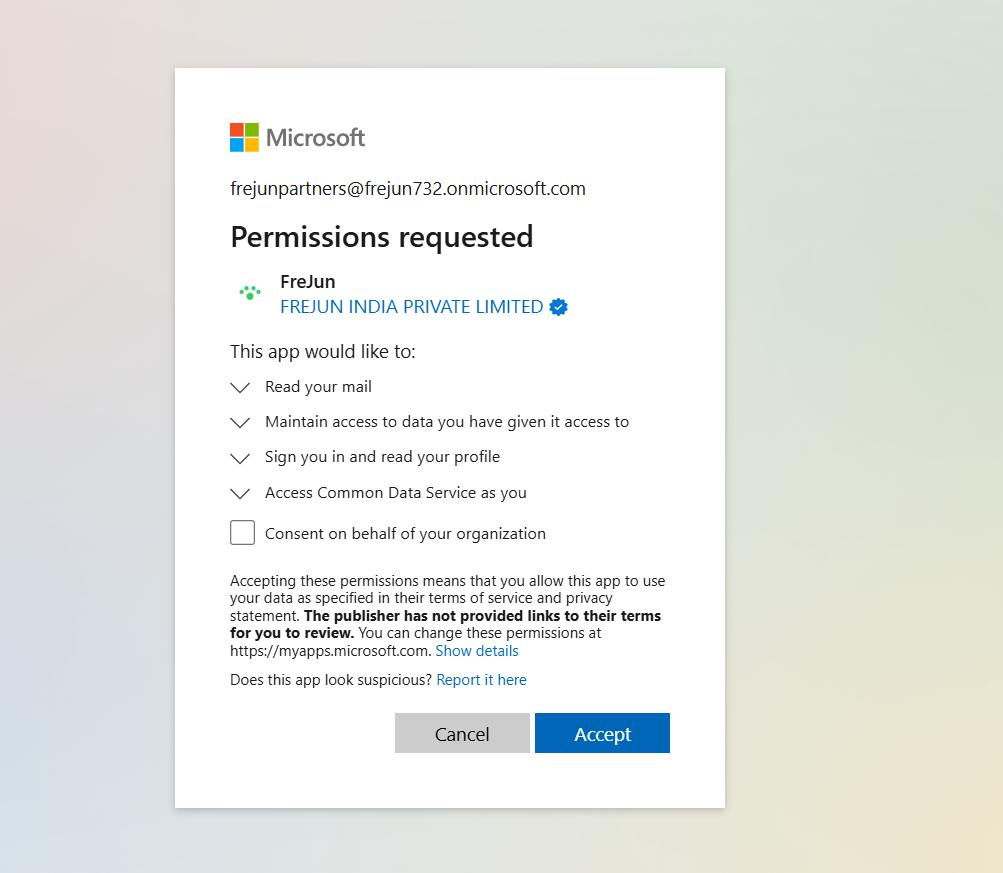
4. A login screen will appear if you are not logged in to your Microsoft Dynamics account. Enter your credentials and proceed with the authorization.
That’s it! Now, whenever you make a call from FreJun, it will be logged into Microsoft Dynamics 365.
5. Chrome Extension Integration
- Install the FreJun Chrome Extension from the Chrome Web Store.
- Log in to the extension using your FreJun credentials.
- Once done, a Click-To-Call button will be added next to phone numbers on Microsoft Dynamics 365 pages.
- You can use this button to make calls directly from Dynamics without copying and pasting numbers into the dialer.
For any queries, contact us at support@frejun.com.
FAQs
- Log in to the FreJun account.
- Go to Settings → Integrations.
- Select Microsoft Dynamics 365 Sales Team Module from the list of CRM options.
- Click Connect and sign in with your Microsoft account.
- Grant the necessary permissions when prompted.
- Once the authorization is complete, the connection status will transition from Connect to Disconnect, indicating an active integration.
FreJun call records are visible in the following locations within Microsoft Dynamics 365 Sales Team Module:
- The Timeline section of the associated Lead or Contact
- The Opportunities module, if the lead or contact is linked to an active opportunity
This issue usually occurs due to one of the following reasons:
- The phone number dialed is not saved in the Phone or Mobile Phone field of the contact/lead record
- The integration between Dynamics 365 and FreJun is inactive or disconnected
Steps to resolve:
- Confirm that the correct phone number is entered under the Phone or Mobile Phone field of the Dynamics record
- Go to Settings → Integrations in FreJun and ensure the Microsoft Dynamics 365 integration is active
After a call is completed, FreJun logs the following details into the corresponding Lead, Contact, or Opportunity:
- Call reason, outcome, and tags
- Call notes entered by the agent
- Call duration and direction (inbound/outbound)
- Recording link and transcript (if enabled)
This information appears in the Timeline and may also be visible in linked Opportunities.
The integration is organization-wide. Once it is set up by an administrator/owner, it applies to all users in the connected Microsoft Dynamics organization. Individual users do not need to re-authenticate separately.
Yes. Installing the FreJun Chrome Extension is mandatory for the Microsoft Dynamics 365 integration. It enables the following capabilities:
- Click-to-call functionality directly from Leads, Contacts, and Opportunities
- Automatic logging of call data into Dynamics records
- In-line access to recordings and transcripts (if enabled) within the Dynamics UI