Integrate FreJun with Salesforce
1. Introduction
Integrating FreJun with Salesforce allows you to seamlessly sync your communication data with your Salesforce records, ensuring all interactions are logged for future reference and analysis.
This document will guide you through integrating FreJun with Salesforce, from setting up accounts to verifying the integration.
2. Prerequisites
Before proceeding with the integration, ensure that you have the following:
- A Salesforce account.
- A FreJun account.
- FreJun extension is installed.
Note: Please note that the integration is organization-based, meaning that only the super admin needs to do it once, and it will be enabled for all the users under that organization.
3. Setting Up FreJun Integration with Salesforce
Step 1: Create a FreJun Account
[If you already have a FreJun account, you can skip this step]
- Visit the FreJun website and sign up for an account.
- After registering, you will receive login credentials to access the FreJun dashboard.
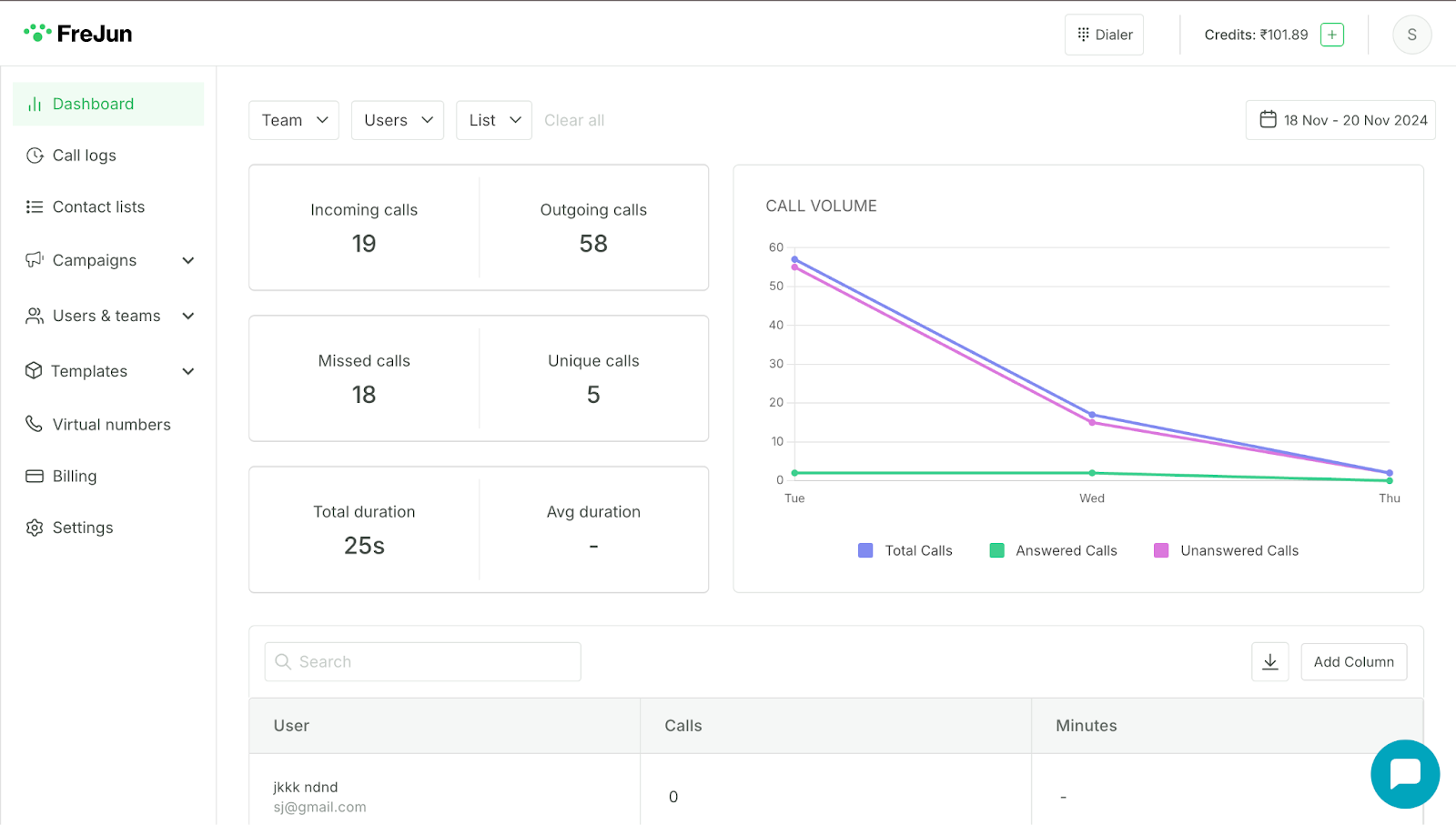
4. Integrating FreJun with Salesforce
Authentication Process
- Navigate to the settings tab -> Integrations.
- Click on the Salesforce connect button (Remember, only super Admin can disconnect)
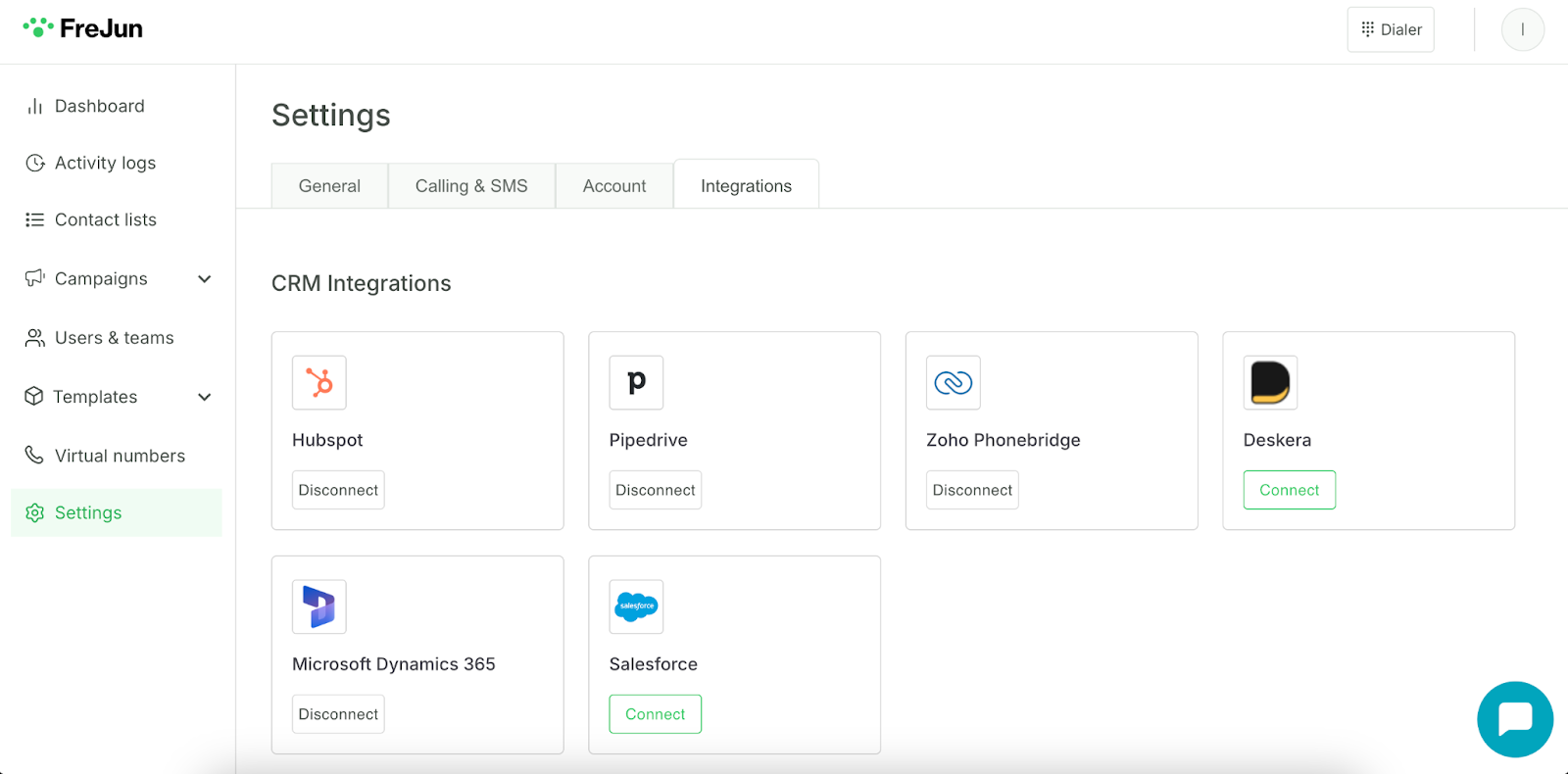
3. Salesforce will ask for permission to link both systems. Click Allow to grant access. (If you are not logged in to your Salesforce account, it will show the login screen, and you can do the same before allowing FreJun to connect with your Salesforce account.)
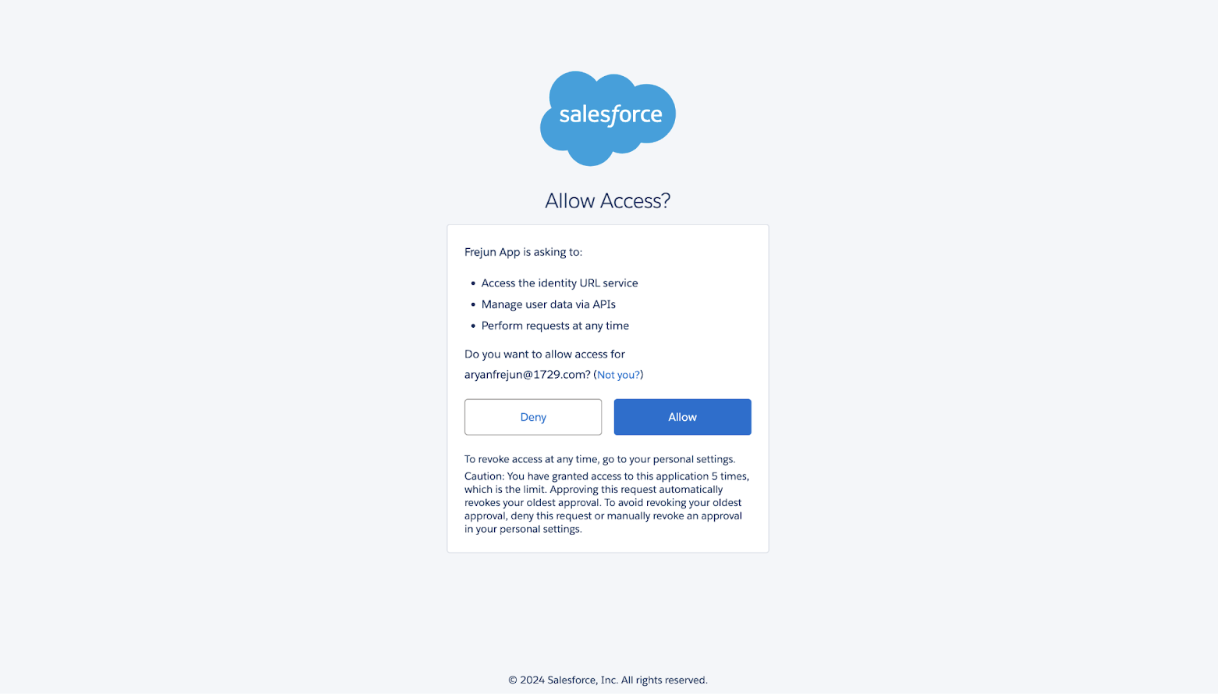
That is it; you are good to go now. Whenever you make a call from FreJun, it will be synced with Salesforce, too.
5. Chrome Extension
- Follow this link to install the FreJun extension.
- Log in to the extension using your FreJun credentials.
- Once done, a Click-To-Call button will be added to every number on any web page.
- You can use the same button to make calls directly from any page (here, it is Salesforce) without copying and pasting numbers into our dialer.
If you have any questions or queries, please get in touch with us at support@frejun.com.
FAQs
To integrate FreJun with Salesforce, follow these steps:
- Log in to your FreJun Product account.
- Go to Settings → Integrations.
- Find Salesforce and click the Connect App button.
- You’ll be redirected to Salesforce’s login page. Sign in and authorize access.
- After successful authentication, the “Connect” button will change to “Disconnect”, indicating that the integration is active.
- All FreJun calls are logged as Tasks in Salesforce.
- If a Contact exists in Salesforce with the same phone number as the one dialed during the call:
- The Task (i.e., the logged call) is automatically associated with that Contact.
- You can find the call record under the Activity History or Tasks section of the associated Contact.
FreJun syncs the following standard call data to Salesforce:
- Call reason
- Call Outcome
- Tags
- Notes
- Call recording URL
In addition, you can enable syncing of custom fields to the Task object in Salesforce. The custom field names (API names) must match the following exactly:
| Field Name (API Name) | Description |
|---|---|
call_recording__c | Call recording URL |
Call_Status__c | Status of the call (e.g., Answered) |
Call_Transcript__c | AI-generated transcript |
Client_Full_Name__c | Full name of the contacted client |
Client_Phone_Number__c | Phone number of the contacted client |
Note: Field labels in Salesforce can be anything, but the API names must match the list above for the sync to work.
FreJun only checks the Phone and Mobile fields in Salesforce to match contacts. If the number is stored in any other field (like “Other Phone” or custom fields), it will not be detected. Also, ensure the number is stored with proper formatting. Invalid Formats include:
- +911 2 3 4 5 6 7 8 9 0 (every digit or atleast last digit is separated by space or any special character)
- +911234567890abcd (number ends with a non-digit letter)
This feature is disabled by default. To enable auto-creation of new contacts for dialed numbers that don’t exist in Salesforce, you need to turn it on manually.
To enable Frejun To Salesforce Contact Creation for your account:
- Go To Settings → Click on Integrations
- Ensure you have completed the integration with Salesforce.
- In the Salesforce integration box, click the Customization icon (
) .
- Enable the
Create missing contact or leadoption to enable this feature. Once enabled, FreJun will automatically create a contact or lead in Salesforce for any dialed number that does not already exist in your Salesforce records. - Regardless of whether a contact exists, all calls are logged under the Salesforce “Tasks” object. If a matching contact is found, the task is associated with it; otherwise, it remains unassociated unless contact creation is enabled. Also, any change made will take effect for new calls only.
The status of a call log in Salesforce depends on the call outcome:
- Answered calls are marked as “Completed”.
- Unanswered or missed calls are marked as “Pending or Overdue”.
This usually happens when the email address of the user in FreJun making the call does not match their email in Salesforce.
To ensure correct ownership, please verify that the user’s email ID is identical in both FreJun and Salesforce.
FreJun assumes that each contact has a unique phone number. If multiple contacts share the same number, Salesforce returns one of them — typically the first created contact (depending on Salesforce’s API behavior).
As a result, the call log will be associated with the first contact returned by Salesforce, even if it’s not the intended one.
FreJun syncs both the summary and the actual call recording URL to Salesforce. The recording URL is stored in the Call Result field, which is hidden by default.
To make this field visible:
- Follow the steps provided in this instructional video to unhide and display the field in your Salesforce layout.
Important: This integration is not bidirectional. Only changes made in FreJun are pushed to Salesforce. Updates made directly in Salesforce will not reflect in FreJun.
Get started with free trial!
