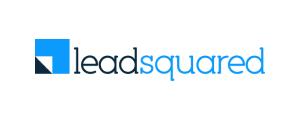
Leadsquared Integration
Drive revenue by aligning marketing, sales, and calling activities.




FreJun – LeadSquared Integration Guide
FreJun integrates seamlessly with LeadSquared CRM to streamline outbound and inbound calling, enabling your sales and support teams to operate directly within the CRM interface. This guide covers the complete setup process, how calling works, and answers to frequently asked questions.
Step-by-Step Setup Instructions
Step 1: Install the Universal Telephony App
- Log in to your LeadSquared account.
- Navigate to Apps → Marketplace.
- Search for Universal Telephony Connector.
- Click Install on the app.
Step 2: Configure the Connector
- After installation, click the Settings icon next to the app.
- Select Configure to open the configuration panel.
Step 3: Set Up API Endpoints
Inside the configuration panel, multiple integration options will appear on the left.
Agent Popup API
- Click Agent Popup API.
- Copy the API URL.
- Goto https://product.frejun.com → Login with your Frejun Credentials → Goto settings → Integrations → Click on connect button in Leadsquared card. This opens a popup.
- Paste the Agent Popup API in the respective field in the popup opened by above step.
Call Log API
- Repeat the same steps for Call Log API.
Step 4: Configure Click-to-Call
Go to the Click 2 Call section.
Change the URL to:
https://api.frejun.com/api/v1/integrations/create-callSet HTTP Method to
POST.Under Custom Headers:
- Name:
Authorization - Value:
Api-Key(provided by FreJun)
- Name:
Save the configuration.
Step 5: Add Virtual Numbers
- Click Virtual Numbers in the menu.
- Add your virtual number provided by FreJun.
- Optionally add a tag/name and click Save.
Step 6: Assign Numbers to Users
- Go to your LeadSquared Profile → Manage Users.
- Find and edit the users who need to use FreJun.
- In their profile:
- Add the corresponding FreJun number under Agent Phone Numbers.
- Go to the Other Details tab:
- Assign a unique Telephony ID to each user.
- Enable the Show Phone Call Popup option.
- Save the user settings.
Step 7: Associate Leads with the Users (optional).
- To associate the newly created leads with the right user in Leadsquared, goto Universal telephony connector → Configure → User-Agent mapping.
- Select the user and map it with the email of that user in Frejun (E.g, if user is Admin and the account in Frejun representing the user has email admin@example.com, then admin@example.com should be used in the
User Identifierfield instead of the leadsquared email of the user [which may or may not be same]).
How Calling Works with FreJun & LeadSquared
Integration Overview
FreJun’s integration allows users to make and receive calls directly within LeadSquared—without switching tabs or tools. The system logs every call, maps it to the correct lead, and stores it in the activity history for complete visibility.
Making Calls from LeadSquared
- Navigate to the Manage Leads page.
- Choose the lead you want to contact.
- If using Browser calling: click on the green icon (embedded by our extension) to initiate the call.
- If using network calling: Click on Lead Actions → Call.
- FreJun will initiate the call.
Call Flow & Connection
- Calls are triggered automatically — no manual dialing required.
- In browser calling, calls are directly connected to the lead via our extension.
- In network calling, Once the user answers, they are bridged to the target lead
- This process improves speed and reduces errors during outreach.
Post-Call Tracking
- After the call ends, details are automatically logged in the lead’s Activity History.
- Logged information includes:
- Call Type (Incoming/Outgoing)
- Call Duration
- Time and Date
- Recording Link (if enabled)
- Users can review or download recordings from the same activity panel.
Managing Incoming Calls
- Incoming calls to the user’s FreJun virtual number are also logged under the respective lead.
- These calls appear in the same Activity History section.
- Recordings for inbound calls are always accessible in the Activity History.
- Incoming calls are received on Frejun extension as well as Frejun mobile apps. Make sure you are logged in on any of these to receive incoming calls.
FAQs
To integrate FreJun with LeadSquared:
- Log in to your LeadSquared account.
- Go to Apps → Marketplace and install the Universal Telephony Connector.
- Configure the connector by setting up:
- Agent Popup API
- Call Log API
- Click-to-Call settings
- Add these fields in the respective fields in: https://product.frejun.com → settings → integration → Leadsquared → Connect.
- If using network calling, Add virtual numbers and assign them to users under Manage Users.
FreJun call logs are recorded in the Activity History tab of the respective lead in LeadSquared. This includes both incoming and outgoing calls.
This typically occurs when:
- The integration settings are incomplete (e.g., missing API keys or Telephony ID)
- Make sure Call Log API is properly configured in Frejun. Make sure the API key from Leadsquared is also added in the call log api (if API key authentication is enabled in your LSQ account).
To resolve these issues, check that:
- The Universal Telephony App is configured correctly
- The APIs shared with the FreJun during configuration are correct
Yes. After completing the integration, you can make calls simply by opening a lead and clicking the green Click to call button to initiate a browser call or click Lead Actions → Call, if using network calling. Make sure you have installed our Frejun chrome extension and have logged in.
No manual dialling is required.
Yes. All incoming calls to FreJun virtual numbers are automatically logged under the corresponding lead’s Activity History, provided a matching phone number exists.
Yes. All answered calls are automatically recorded in FreJun. A recording link will be available inside the call activity log of a specific lead that the call is associated with. You can play or download the audio directly from there.
FreJun matches calls to leads using the phone number associated with the lead. If a match is found, the call log is attached automatically to that lead’s activity timeline. If not matched, a new lead is created with the respective contact details as saved in Frejun.
Yes, There may be a short delay (typically under 10 seconds) between call completion and log visibility.
Get started with free trial!